To accommodate the community of phone users this post is in English. The other parts of this website are in Danish and are about various music call-in radio shows called DJ Brevets program and DJ Brevets musikprogram and so on.
For the purpose of following this guide you might consider setting the phone language to English. This way the guide will correspond to your phone interface. When done you can set the phone to your preferred language.
What you need
- Nokia phone running Symbian S60v3 (see part one for suggestions for choosing a phone)
- Sim card, regular size with an active subscription
- MicroSD card (any size will do for the purpose of this guide. If you intend to store music on the phone 16 gb or higher is suggested). Up to 256 gb is supported.
- USB to Micro-USB cable to transfer files from computer to phone (or MicroSD-adapter + SD-card-reader)
- A computer to download and transfer files to the phone
- 30 minutes of uninterrupted time
First step: Copy utilities to an MicroSD card on the phone
- Download this zip archive and extract it.
- Copy the extracted archive to a MicroSD card. If you put a MicroSD card in a Nokia E-series phone and connect the phone to your computer with a USB-cable the MicroSD card will show up as a drive in your operating systems file management. Depending on the size of the MicroSD card and your operating system it might take up to 10 minutes. After copying the files, put the MicroSD card into the phone.
- Put a SIM card with an active subscription in your Nokia Symbian S60v3 phone.
- Turn on the phone and press the button in the middle of the NavKey to accept suggested default values for time/date: 09/10/2009 and 09:00. If this date/time is not suggested pr. default use the keys to input these values. Yes, setting the wrong time/date is neccesary for this method to work.
Step 2: Install and apply Symbian hack
- Using the joypad and center button (NavKey) navigate to your memory card: Menu ▸ Office ▸ File mgr. ▸ [Name of SD card] ▸ Folder: DJ Brevet Nokia Symbian (01) S60v3 security certificate hacking
- This folder contains all the utilities neccesary. I have numbered the files in the order you need them. Navigate to 01 - nSymbianHack.sis press the center button open. Follow through the prompts to install.
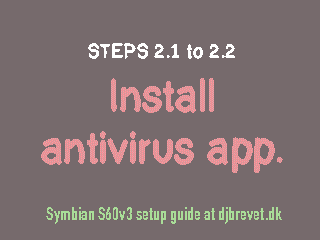
- After Symbian Hack is installed, press [Hang up] to return to the home screen.
- Navigate to Menu ▸ Applications ▸ (Antivirus app with yellow icon)
- When the application is open, press ‘Option’ [left nav key] ▸ AntiVirus ▸ Quarantine list ▸ Options ▸ Restore all ▸ Center key to confirm
- An empty list should now appear. Press [Hang up] to return to the home screen.
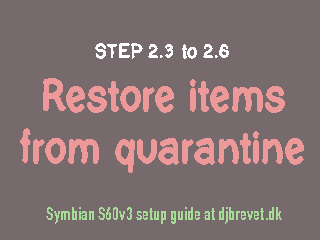
- A bit counter-intuitive, but next step is to uninstall the antivirus application we just installed.
To do this navigate to the Application manager: Menu ▸ Ctrl. panel ▸ App. mgr. ▸ Installed apps. ▸ [Navigate to the first item in the list with the name of the antivirus application] ▸ Press 'Options' ▸ Choose 'Uninstall' - Click through any warning prompts using left navigation key.
- Repeat for all three entries with the name of the antivirus application.
- While you are in the Application manager list, if there are any items called Animated SMS or similar then delete those 1-2 items. This disables animation of text emojis in text messages, an poorly implemented and useless feature slowing down the phone. There is 0% chance you will enjoy or need this ‘feature’. If there are no entries with this name, ignore this step and move on (some firmware versions don’t have ‘Animated SMS’).
- Press [Hang up] to return to the home screen. Step two complete.
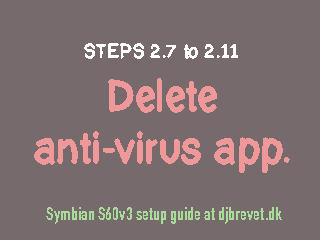
Third step: Install X-plore
- In order to be able to install the next piece of software the phone date must be set to 01.01.2016. To do this press Hang up (to revert to the home screen) and then From the home screen press Menu ▸ Ctrl. panel ▸ Settings ▸ General ▸ Date and time ▸ Date ▸ Type: 01/01/2016 ▸ Press 'OK'
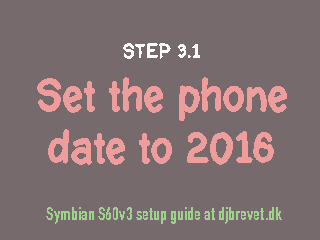
- Navigate to Menu ▸ Office ▸ File mgr. ▸ [Name of your MicroSD card] ▸ DJ Brevet Nokia Symbian (01) S60v3 security certificate hacking ▸ 02 - LCG X-plore.sisx. Press center key to open this file.
- Confirm all prompts with Yes [Left selection key] choose to install to Phone memory when asked. Press through more prompts with Yes [Left selection key]. When a prompt appears Installation complete press [Hang up] to return to the home screen.
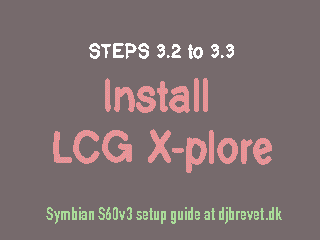
- Next step is to launch the application LCG X-plore that was just installed. Please note that your menu might contain more items than what can be shown on one screen. If so, use the joystick to scroll down and more items could appear. To open X-plore press Menu ▸ Applications ▸ X-plore. Navigate to the icon of X-plore and press the center button to open. Press OK to the license agreement.
- Then, press Menu [Left selection key] ▸ Tools ▸ Configuration
- Mark these four boxes by navigating to them and pressing the center button for each one:
[✔︎] Show Hidden Files
[✔︎] Show ROM drives
[✔︎] Show RAM drives
[✔︎] Show System Files - Complete this step by pressing Back [Right selection Key]
- A list of drives appear. Expand the contents of drive C: by pressing the right side of the joypad. Navigate so the folder C:/shared is highlighted, press Menu [Left selection key] ▸ File ▸ Delete. Confirm deletion of folder ‘Shared’ by pressing Yes [Left selection key]. When done, press [Hang up] to return to the home screen.
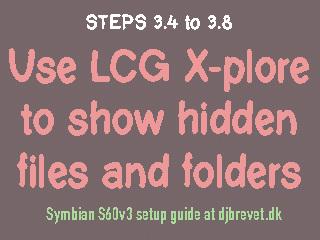
Fourth step: Install RomPatcher Plus
- Navigate to the folder of utilities on your SD card: Menu ▸ Office ▸ File mgr. ▸ [Name of your MicroSD card] ▸ DJ Brevet Nokia Symbian (01) S60v3 security certificate hacking ▸ 03 - RomPatcherPlus.sisx
- Press Left selection key to open and start installation. Press Left selection key several times to go through all prompts. When asked, choose to install to Phone memory. When installation is complete, press [Hang up] to return to home screen.
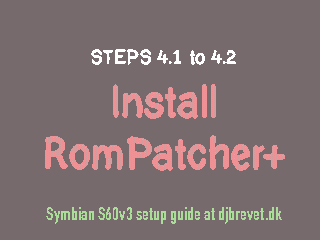
- Now you have to open RomPatcher+. Press Menu [Left selection key] ▸ Applications ▸ ROMPatcher+. Please note the menu might contain more items than what can be shown on one screen. Use the joystick to scroll down and more items might appear. Navigate to the icon of ROMPatcher+ and press the Left selection key to open. Press Left selection key again to close the donation prompt.
- Press ‘Options’ [Left Nav Key] and go to ‘All Patches’ > Apply. Confirm with [Left Nav Key]. Now you should see a list of two patches with green circles next to them.
- Having the first patch marked [Install Server RP+], press ‘Options’ > Add to auto. A yellow ring appears around the first green circle.
- Same for the next patch [Open4All RP+]: press ‘Options’ > Add to auto. A yellow ring appears around the second green circle.
- Press ‘Exit’ [Right Nav Key] and then Hang up to return to the home screen.
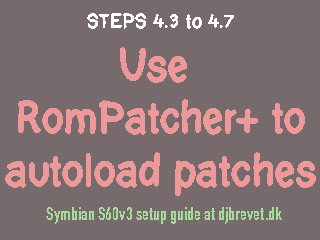
- At this point you can set the correct date and time for the phone. Press Menu > Ctrl. panel > Settings > General > Date and time. In the same menu you can adjust 12/24 hour time and set your preferred date separator.
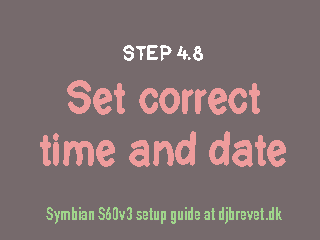
With these patches in place you can start installing applications on your phone. For this purpose I created another tutorial: A selection of useful Symbian S60v3 apps and suggested settings to change for least annoying daily use.
Hard reset of Nokia S60v3 Symbian phone If you get stuck and apps won't install you can try to reset your phone. Private data and any applications not in the firmware will be deleted from phone, so copy any personal files onto your computer before doing the following. 1. On the home screen type (as if making a telephone call): *#7370# 2. When prompted type the default lock code: 12345